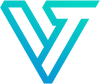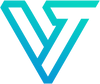How To Use WiFi Extender
Easy Setup for Wi-Fi Protected Setup (WPS) for Repeater and Bridge Modes
In this mode, the DB-1200 will connect to your wireless router and repeat the wireless signal extending the range, as well as provide a LAN port to bridge a wired connection at the DB-1200’s location back to your wireless router.
1. Press the WPS button on your wireless router.
2. Within one minute, press the WPS button on the DB-1200. The Reset/WPS LED will start blinking.
3. Once a connection is established with your wireless router, the Reset/WPS LED will stop blinking and stay on indicating a successful setup. The DB-1200 will then restart and the Reset/WPS LED will turn off. You can now unplug the Wi-Fi Extender and relocate it to the desired location. Please see Positioning the Wi-Fi Extender for advice on finding the optimal location.
If setup fails for any reason, please go to advanced setup.
Positioning the DB-1200
Place the DB-1200 between the host router and the Wi-Fi ‘dead’ zone. A good first location to try is one that is roughly halfway between the host router and the Wi-Fi ‘dead’ zone. Once the DB-1200 is fully powered on, if less than two LEDs are lit try moving the DB-1200 closer to the host router. If two or more LEDs are lit but you still do not have a strong Wi-Fi signal in the Wi-Fi ‘dead’ zone, try moving the DB-1200 closer to the Wi-Fi ‘dead’ zone. For bridge mode, plug in the DB-1200 near the desired device and plug in an ethernet cable from the device’s ethernet port to the DB-1200 LAN port.
Advanced Setup: Repeater and Bridge Mode

Access Point Mode

Router Mode
In this mode, the DB-1200 will manage your local network and connect it to the internet by communicating with your modem.






LEDs

Ports

Troubleshooting and Frequently Asked Questions (FAQ)
What can I do if the login window does not appear when I open my web browser?
• Verify that http://192.168.168.1 is entered correctly into the address bar of the web browser.
• If your device is set to a static of fixed IP address, please change the device to obtain an IP address automatically.
• Make sure that the device is either connected to the Wi-Fi Extender’s default wireless network. The wireless network name will be in the format wireless2.4G_****** and wireless5G_******.
• Try a different web browser.
• Unplug and plug back in the Wi-Fi Extender.
• Reset the Wi-Fi Extender: use a pin to press the RESET button for 8 seconds while the Wi-Fi extender is powered on. This will reset the Wi-Fi Extender to factory settings and cause the Wi-Fi Extender to reboot.
What can I do if I cannot access the Internet?
• Check if the internet is working properly by connecting a computer directly to the modem via Ethernet cable. If not, try resetting your modem. If you still cannot connect, contact your Internet Service Provider (ISP)
How do I restore the router to its factory default setting?
• Reset the Wi-Fi Extender: use a pin to press the RESET button for 8 seconds while the Wi-Fi extender is powered on. This will reset the Wi-Fi Extender to factory settings and cause the Wi-Fi Extender to reboot.
Why did the repeater mode not connect to the host router successfully?
• You may have typed in the host router's wireless password incorrectly. Double check the password and connect to the Wi-Fi extender to update the password as required.
• The Wi-Fi extender may be out of range of the host router. Move the Wi-Fi extender closer to the host router and try again.
• Reset the Wi-Fi extender and try again.