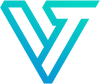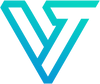How to Use Smartwatch
Product Overview


Getting Started
This phone is a wireless transmission device and many functions need to be connected with the supporting App in order to be used. The watch is compatible with:

Set-Up Your Nimble 3
Step 1: Charging Your Watch
Your watch is powered by a rechargeable battery. To charge it:
- Align the phone charger provided to the contact points on the back of the phone and click the charger into place.
- Plug the USB charger into a standard USB charger (not provided) or the USB port on your computer.
- The battery indicator on the watch face shows the level of charge.
- After fully charging, disconnect the watch from the charger.

Notes:
• Prevent the USB charger port and the small end of the charger cable from coming into contact with conductive materials, such as liquids, dust, metal powders, and pencil leads.
• While charging, the device and the charger may become hot. This does not affect the device’s lifespan or performance and is in the device’s normal range of operation.
• Do not disassemble, modify, or repair your device. Placing objects, such as magnetic stripe cards, including credit cards and phone cards, next to the device or charger may cause damage from the charger or device’s magnetic field.
Step 2: Downloading and Installing the App on your Phone
Includes Establishing Synchronization Between your Watch and Phone
- Scan the QR code below and click on the link provided. This will take you to the Da Fit App. Install the App on your phone by clicking Install.

- You will be asked for some basic personal data to help enable the phone’s operation including gender, birthdate; this will be used by the app to calculate things such as stride length, estimated distance covered and to \ compare to averages for your age. Swipe the touch screen to enter this data.
- You’ll be asked to Allow access to the phone camera, contacts and storage. Choose Allow to let the watch and phone communicate (for example to be able to take pictures with your phone by pressing the button on your watch).
- You’ll be asked to enable Bluetooth and GPS. Allow this – they allow your watch and phone to communicate and synchronize data as well as to operate the weather function. This Bluetooth connection must be made through the app; if you pair instead directly to your mobile phone’s settings that will result in no synchronization between devices and many features not working.
- When asked to Add Device, select the Nimble 3 device.

Using the Main Smartwatch Face

The main watch face or “home screen” of the Nimble 3 is the clock and it can also include the date, battery status and options for up to three small icons for functions and their status (eg number of steps that day). You can customize the watch face by selecting from dozens of options at App>Settings(bottom middle icon)>Watch Faces.
Note:
• to preserve the battery, the screen turns off when not in use after 5 seconds; the screen visibility time can be modified from 5 seconds to up to 20 seconds in App on your phone. Go to DaFit App>Settings(bottom middle icon)>Others>Auto-Lock to modify the visibility time.
Navigate the Nimble 3 by swiping down, up, left or right on the touch screen of the main watch face.
Basic Navigation of the Main Watch Face:
• Swipe down to see Control Center
• Swipe up to see your Messages and other Notifications.
• Swipe left to scroll through the Individual Functions
• Swipe right to see the Menu of Functions
• Short press the side button to go back to a previous screen or return to the watch face. (Long press of the side button turns the watch off/on)
Quick View Option:
To see the watch main face without tapping, simply turn the watch toward your body. This allows you to check the time and any other information on your main watch face without tapping. Option is set in App>Control Center>Others>QuickView
Functions Explained
Notes on Functions:
• For Functions to work properly, the watch must be “paired” with the app on your phone. See page 4
• The data synchronizes between the watch and the phone App continuously while the watch and the phone App are connected. The data will be removed from your smartwatch once its limit is reached (e.g. after last 7 heart rate measurements) but will always be available on the App where your longer term history is stored.
• For all functions, swipe up on the function’s main page to see added information related to that function.
• This product is not a medical device: the detected heart rate, blood pressure and other health-related values are for reference only and should not be used on a clinical basis.











Cleaning and Maintenance

The key guidelines to maintaining your Nimble 3 are to keep it clean, to not expose it to harmful substances, to keep it in dry conditions and to not wear it too tight.
Cleaning
The watch face can be cleaned easily with a soft lint-free cloth. For a more thorough periodic cleaning, first remove the band. Then rinse the watch under a tap to remove as much dirt as possible. Spot clean any stubborn patches with isopropyl alcohol and a cotton swab or disinfectant wipes. Clean the band with water and dry it thoroughly.
Note:
Do not use soap, cleaning agents, abrasive materials, or compressed air to clean your watch. Do not expose to seawater, acidic and alkaline solutions, chemical agents and other corrosive liquids. Moisture or the buildup of any substance on the back of your watch can cause slow or no charging, inaccurate heart rate measurements, and skin irritation.
Keep it Dry
To help it run its best and prevent skin irritation, you'll need to keep your watch nice and dry. Whenever it does get wet, dry it thoroughly with a clean, soft cloth. The watch has a waterproof rating level of IP68 meaning it is rainproof and splash-proof and can stand up to even the sweatiest workout. However the watch supports only COLD water immersion/exposure for a maximum of 30 minutes therefore showering and swimming with it on is not recommended.
Troubleshooting
My phone is not connecting to the watch.
1. Ensure your phone is either Android 4.4 or above or iOS 8.0 or above since these are the compatible phones. Ensure your watch is paired with your phone via the DaFit App. See page 4-5 for details. Note: do not connect the watch directly to the mobile phone’s Bluetooth settings.
2. The App search for the watch failed. There could be several possible reasons. Ensure the App is the latest version (confirm via the App>Setting>Upgrade option). Close all programs, restart Bluetooth and then try to connect. Ensure your phone is either Android 4.4 or above or iOS 8.0 or above.
3. The watch is not receiving notifications, text messages or phone call alerts. Ensure your watch is paired with your phone via Bluetooth. See page 4-5 for details. Ensure the Notification functions in App>Settings>Notifications are on. Ensure your watch is continuously connected to Bluetooth.
4. Bluetooth is often disconnected
Connection can disrupt if the distance is too great between the phone and watch; it is recommended that they not be more than 7m apart. Sometimes things like bodies, metal jewelry or other “shields” may impact the signal. Ensure the phone’s Bluetooth function is working normally.
5. Do I need to keep my Bluetooth on when I wear the watch?
For notification functions such as text messages and social media notifications, the phone and watch need to be connected via Bluetooth. For Exercise functions, steps, sleeping, alarm clock, you do not need to be connected all the time; when you do connect the data will synchronize at that point.
Specifications